How to Set Homepage in Chrome: A Step-by-Step Guide
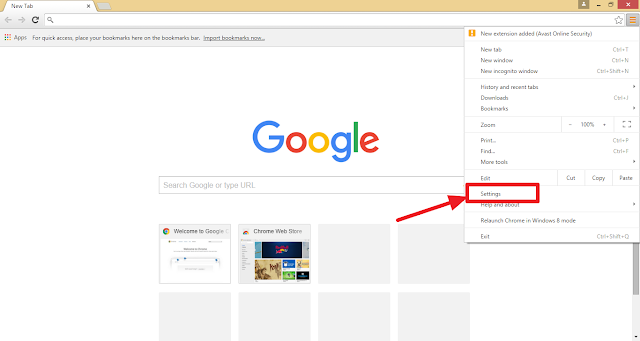
Setting up a homepage in your Chrome browser not only saves time but also streamlines your browsing experience. Whether you prefer to start your web journey with a personalized landing page or a frequently visited website, Chrome allows you to customize your homepage effortlessly. In this guide, we will walk you through the steps how to set homepage in Chrome , optimizing your browsing experience for efficiency and convenience. Step 1: Launch Chrome Begin by opening the Chrome browser on your desktop or laptop. You can easily identify Chrome by its distinctive colorful icon featuring red, green, yellow, and blue. Step 2: Access Chrome Settings Once Chrome is open, navigate to the top-right corner of the window and click on the three vertical dots, also known as the "More" icon. A drop-down menu will appear. From this menu, select "Settings." Step 3: Customize Homepage Settings Within the Settings menu, scroll down until you find the s...